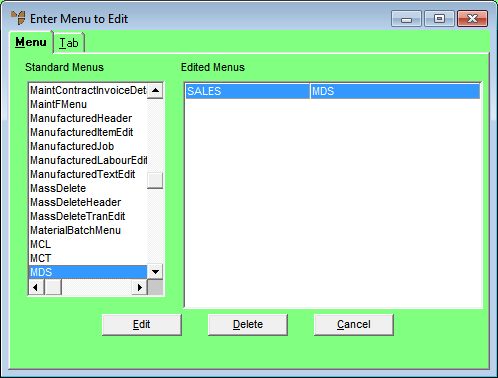
Example: Customising a Menu to Prevent Access to File Update Menu
This example shows how to create a customised menu for MDS to deny users access to the FILE menu which will prevent them from altering or deleting any of the MDS master files.
Micronet displays the Enter Menu to Edit screen.
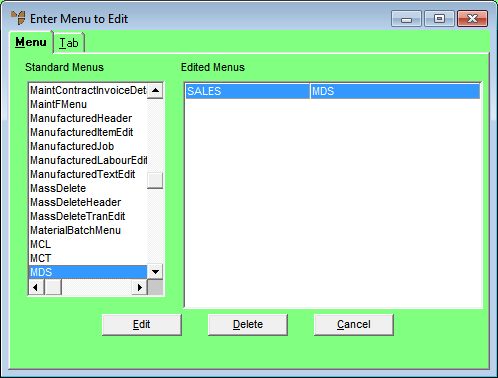
Micronet displays the menu and submenu options on all the MDS menus.
Micronet displays the Save Menu screen.
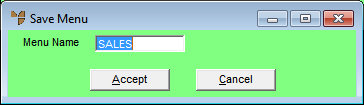
Micronet redisplays the Enter Menu to Edit screen.
Micronet displays the User File Update screen.
For more information, refer to "Maintenance - Edit UserIDs - 2. User Access".
The next time the user logs into Micronet, they will not have access to the FILE menu options.